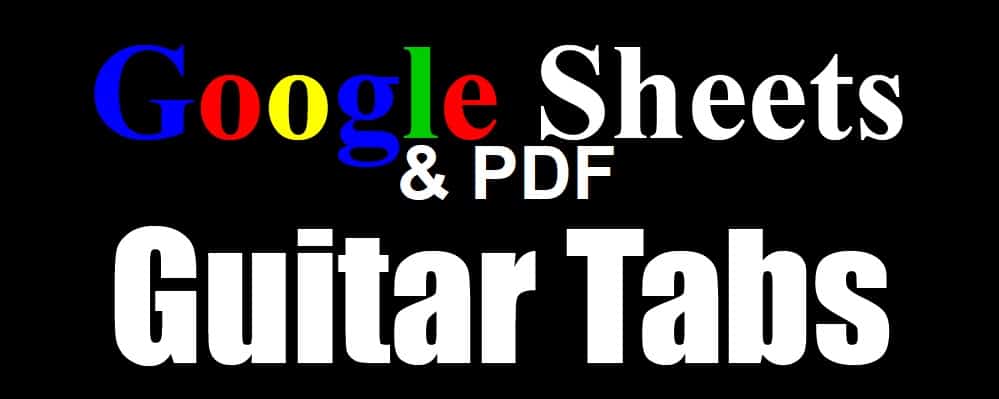
Have you ever wanted a place where you can create guitar tabs easily, without having to pay for a special program? This Google Sheets template will allow you to create and store your guitar tabs in a very structured and simple way.
Instead of having to use the tedious process of writing guitar tabs in a word document, using a spreadsheet will make sure that every note is spaced just how you want it, and it also makes it very fast and easy to place each note in the correct spot.
Click here to get your Google spreadsheet guitar tabs template
See more Google Sheets templates
Click here to get your Google Sheets formulas cheat sheet
Below are detailed instructions on how to use the Google Sheets guitar tabs template.
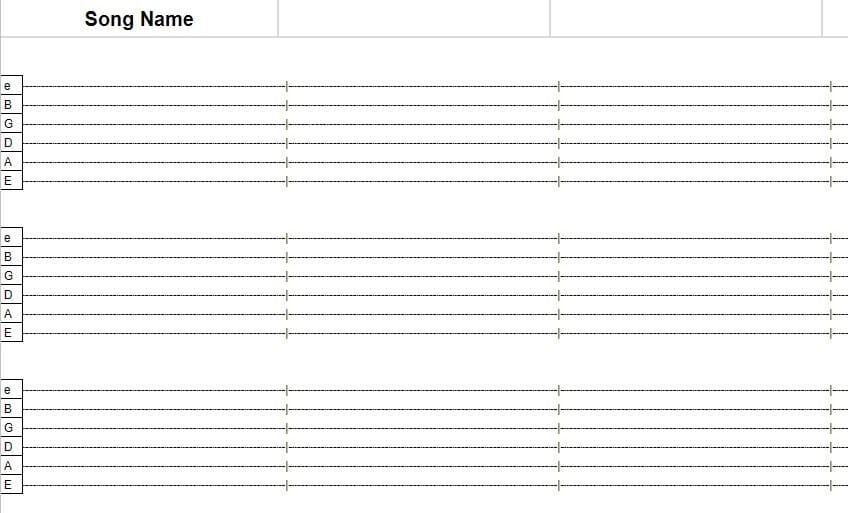
PDF Guitar Tabs
Below are blank PDF guitar tab templates, in case you simply want to print them and write on them with a pen or pencil.
There are three different sizes, and each is available in portrait layout and landscape layout.
These PDF templates are a single page each, so simply print as many copies as you need.
Small guitar tabs PDF (Portrait layout)
Medium guitar tabs PDF (Portrait layout)
Large guitar tabs PDF (Portrait layout)
Small guitar tabs PDF (Landscape layout)
Medium guitar tabs PDF (Landscape layout)
Large guitar tabs PDF (Landscape layout)
Google Sheets guitar tabs template versions
There are three different guitar tab versions to choose from in this template, depending on how many notes/cells that you would like to be able to place within each “bar”.
Each of the guitar tab versions described below can be found on a separate tab in the template.
12 Notes per bar
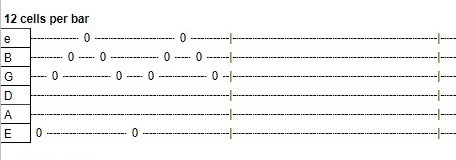
This version has less notes that can be placed in each bar when compared to the other versions, but the great thing about the number 12 in music, is that it is divisible by both 3 and 4, and so this version fits a wide variety of songs/melodies.
16 Notes per bar
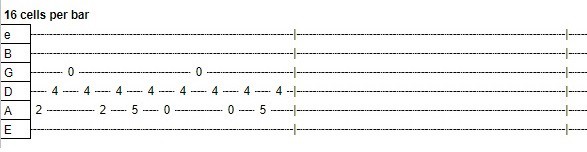
This version is in between the other versions when it comes to length. This guitar tabs version will be good for songs that have 4 beats per bar, or in other words have melodies that are divisible by 4.
18 Notes per bar
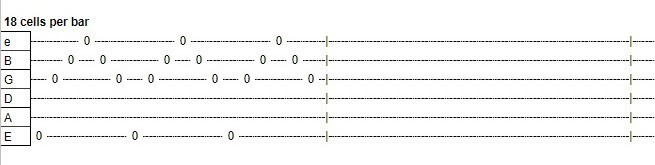
This version has the longest bars, and is good for songs that have melodies which can be divided by 3.
Symbols and Terminology tab
There is also a tab on the template called “Symbols and Terminology” which will show you all of the different guitar tabs symbols that you might want to use, and what each symbol means.
On this tab you will also find cells/rows that contain blank guitar tabs, so that you can quickly reset or fix your tabs by simply copying and pasting. Whether you want to reset a single cell, or the entire sheet, you will be able to do so quickly without needing to individually delete and replace each note.
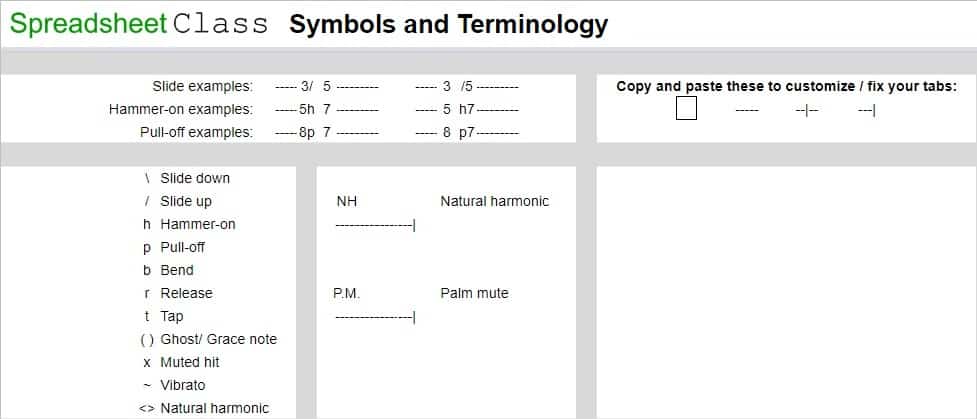
These templates / this content was originally created and written by SpreadsheetClass.com
This tab also shows actual examples of how to use hammer-ons and pull-offs.
If you want you can use an individual cell to place the “h” or “p” for hammer-ons and pull-offs, but this will affect how many notes can be stored in each bar. So if you want to use symbols without taking up extra space/cells, then you can simply type the symbol before or after the appropriate note, in the same cell.
This way you will be able to use special symbols in your guitar tabs without disrupting the orderly placement of notes.
To store additional guitar tabs in the spreadsheet template, you can choose to create a new copy of the entire file, or you can simply copy the tabs to store multiple songs in one file.
If you want, you can also print these guitar tabs, before or after creating your song.
There are also designated spaces at the top of the guitar tabs which will allow you to write/type the song name, and other important information about the song.
Get the Google Sheets guitar tabs template
How to use the Google Sheets guitar tabs template
To use this guitar tabs template follow these steps:
- First, click the link to the template, and then in the upper right corner of your screen, click “Use Template”. This will make your own copy that can be edited. (Some cells that should not be edited will display a warning if you try to edit them)
- Then choose the version that works best for you between 12 cells, 16 cells, and 14 cells per bar, by clicking the appropriate spreadsheet tab
- Then click on the cell where you want to begin your song, and type the number or symbol that represents the note to be played
You can press enter after typing the number, or instead of pressing enter you can press one of the directional keys, which will not only enter the number into the cell… but it will also make the cursor go in the direction that you want it to after the number is accepted into the cell (pressing enter will put the cursor in the cell below, each time).
You can navigate quickly to new notes or new strings with the directional keys, or you can choose to click in the cell that you want to edit each time. Do what works best for you!
To make your tabs blank again, you can simply copy and paste cells, rows, or even multiple rows from a location that has not been edited, to the location that you want to reset to blank. You can use the tabs on the song sheet to do this, or you can also use the blank tabs found on the “Symbols and Terminology” sheet to copy and paste fresh / blank guitar tabs.
If there is a section of a song that you want to repeat, simply copy the cells that contain the part that you want to copy, and then paste the copied selection into a new location.
To print your guitar tabs, simply click “File” then “Print” while in the guitar tabs template, and make sure that you select “Fit to page”.
You can also print your guitar tabs to PDF by selecting “Print to PDF” instead of selecting a printer.
But remember that there are blank PDF guitar tabs at the top of this page that you can download and/or print directly.
How to read guitar tabs
Just in case you don’t already know how to read guitar tabs, here is how:
Guitar tabs display 6 lines, each of which represents a string on a 6-string guitar.
The bottom line represents the biggest string with the lower notes on the guitar (E string). The top line represents the smallest string that has the highest notes on the guitar (e string).
In guitar tabs, numbers are written on the lines to represent which note / fret is played on that string.
If a “0” is placed on a guitar tabs line, this indicates that the string is played with no fret being pressed (This is called an open note)
If a 1 is placed on a guitar tabs line, this means that the first fret of the appropriate string is pressed, and then the string is plucked.
Guitar tabs are read and played from left to right, just like reading a book. So as you play each note indicated on the sheet from left to right, you play the song that is written on the sheet.
Below are additional symbols that can be used to indicate special ways of playing notes on a guitar, such as sliding, hammering on, and pulling off.
Guitar tabs symbols:
\ Slide down
/ Slide up
h Hammer-on
p Pull-off
b Bend
r Release
t Tap
( ) Ghost/ Grace note
x Muted hit
~ Vibrato
<> Natural harmonic
NH Natural harmonic
P.M. Palm mute
Spreading out the notes or making them more condensed
If you want to spread out the notes so they are further apart, or if you want to make them closer together so they are more condensed, you can do this by adjusting the size of the columns. You can adjust the width of any columns that you want to the desired width…
Or you can adjust multiple columns at once to make all the selected columns the same width. When you adjust the width of multiple columns at once, all of the selected columns will adjust to the same width.
I hope that this template helps you create amazing music in a very simple way!


