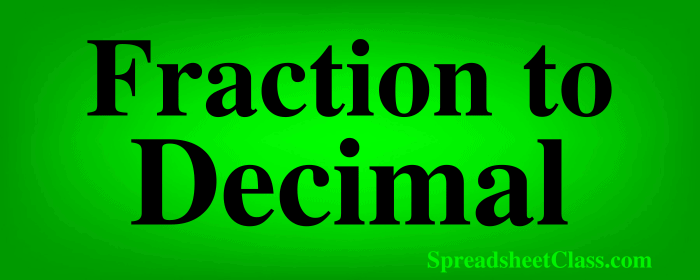
Have you ever wanted to convert fractions to decimals in your Google spreadsheet? This can be done very easily by dividing the top portion of the fraction (numerator) by the bottom portion of the fraction (denominator).
A fraction is essentially a division problem. One-half (1/2) is equal to "1 over 2" or in other words, 1 divided by 2.
To convert a fraction to a decimal in Google Sheets, follow these steps:
- Type an equal sign (=)
- Type the numerator (number on top) of the fraction, or the address of the cell that contains the number
- Type a forward slash (/)
- Type the denominator (number on the bottom) of the fraction, or the address of the cell that contains the number
- Press "Enter" on the keyboard. The final formula oh my goodness should look like this: =1/5 (or like this =A1/A2)
After following the steps above, the cell that contains the formula will display the decimal value that is equivalent to the fraction.
This article focuses on converting fractions to decimals, but if you want to do the opposite, click here to learn how to convert decimals to fractions in a Google spreadsheet..
Converting fractions to decimals by dividing numbers
Let's start with a basic example where we will enter numbers directly into the formula to convert a fraction to a decimal. In the next example I'll show you how to use cell references to do this.
Let's say that you want to convert the fraction 1/4 to a decimal, simply enter the formula =1/4 and the cell will display the number 0.25, which is the decimal value of the fraction 1/4.
=1/4
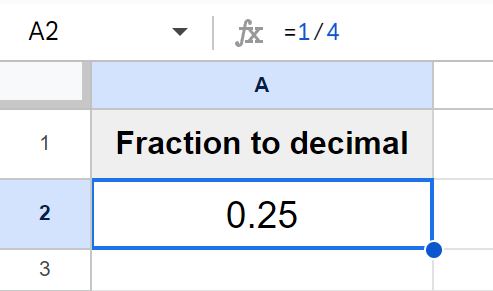
As you can see in the image above, cell A2 displays the number 0.25, with the division formula below entered into the cell.
Using cell references to convert fractions to decimals
Now let's go over an example of using cell references to convert fractions to decimals. In this example we are going to use cell A2 to specify the numerator, and we will use cell B2 to specify the denominator. Then we will use a division formula that refers to both of these cells, rather than entering the number directly into the formula.
This will allow you to easily change the numbers for the fraction so that you can quickly convert fractions to decimals without having to enter new numbers into the formula each time.
In this example we want to convert the fraction 1/4 into a decimal, and since the number "1" is entered into cell A2, and the number "4" is entered into cell B2, we simply divide cell A2 by cell B2 to get the decimal value.
In cell C2, we enter the formula =A2/B2, to tell Google Sheets that we want to divide the number that is in cell A2 by the number that is in cell B2.
=A2/B2
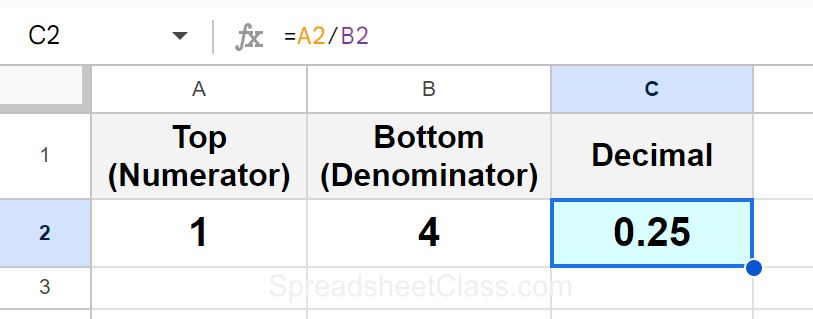
As you can see in the image above, cell C2 displays the number 0.25, which is the decimal equivalent of the fraction 1/4.
Converting mixed numbers to decimals
If you have a mixed number that you want to convert into a number / decimal, or in other words if you have a whole number with a fraction along with it that you want to convert to a decimal, this can be done by converting the fraction to a decimal like in the previous steps, and then simply adding the whole number to it.
For example, if you have the number 5 and 2/5, and you want to convert it into a decimal, simply divide 2 by 5, and then add 5 to the answer, which will give you a decimal value of 5.4.
As you can see in the image below, we have several mixed numbers, where the whole number is entered into column A, the numerator (top) of the fraction is entered into column B, and the denominator (bottom) of the fraction is entered into column C. We are going to create a formula that converts these mixed numbers into a decimal value.
The first portion of the formula will divide cell B2 by cell C2 to get the decimal value for the fraction itself, like this B2/C2.
Then we will add the to the result of the division problem by adding cell A2. The final formula looks like this =A2+(B2/C2). Note that the division portion of the formula is inside of parentheses, to ensure that the proper order of operations is followed.
=A2+(B2/C2)
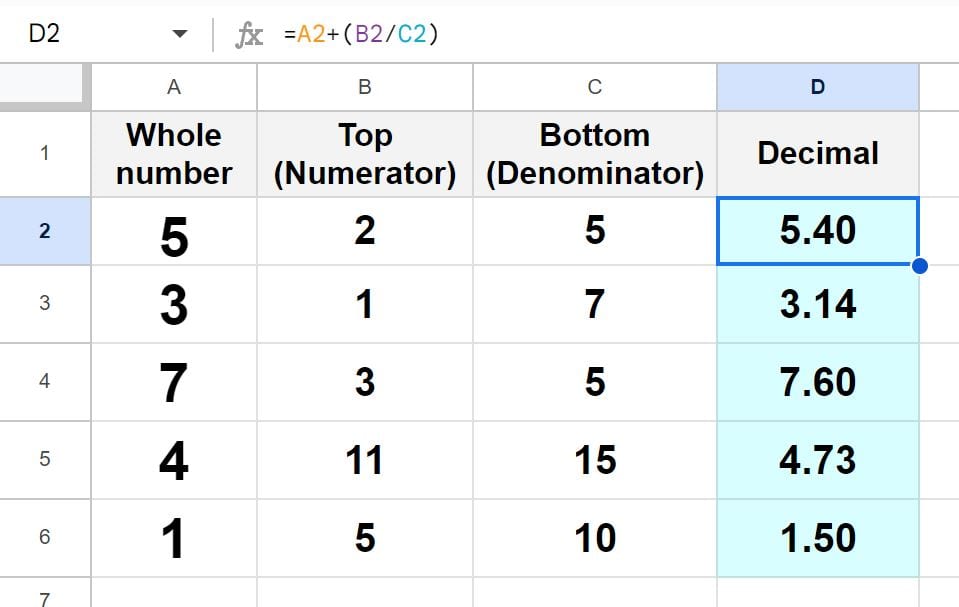
As you can see in the image above, cell D2 displays the decimal value of 5.4, which is the decimal equivalent of the mixed number 5 and 2/5. You can also see that the formula was copied down the column, so that each of the mixed numbers are being calculated in each row.
You can use this same method by entering numbers directly into the formula instead of using cell references if you want. For example, using the same mixed number of 5 and 2/5, if you want to convert this to a decimal value you could simply use the formula =5+(2/5) which would also give you an answer of 5.4.
Adding and removing decimals
If you want to control how many decimal places are displayed in the cell after converting fractions to decimals, you can do this by clicking the buttons on the top toolbar. Click "Decrease decimal places" to remove decimal places from the cell, or click "Increase decimal places" to add decimal places to the cell.

